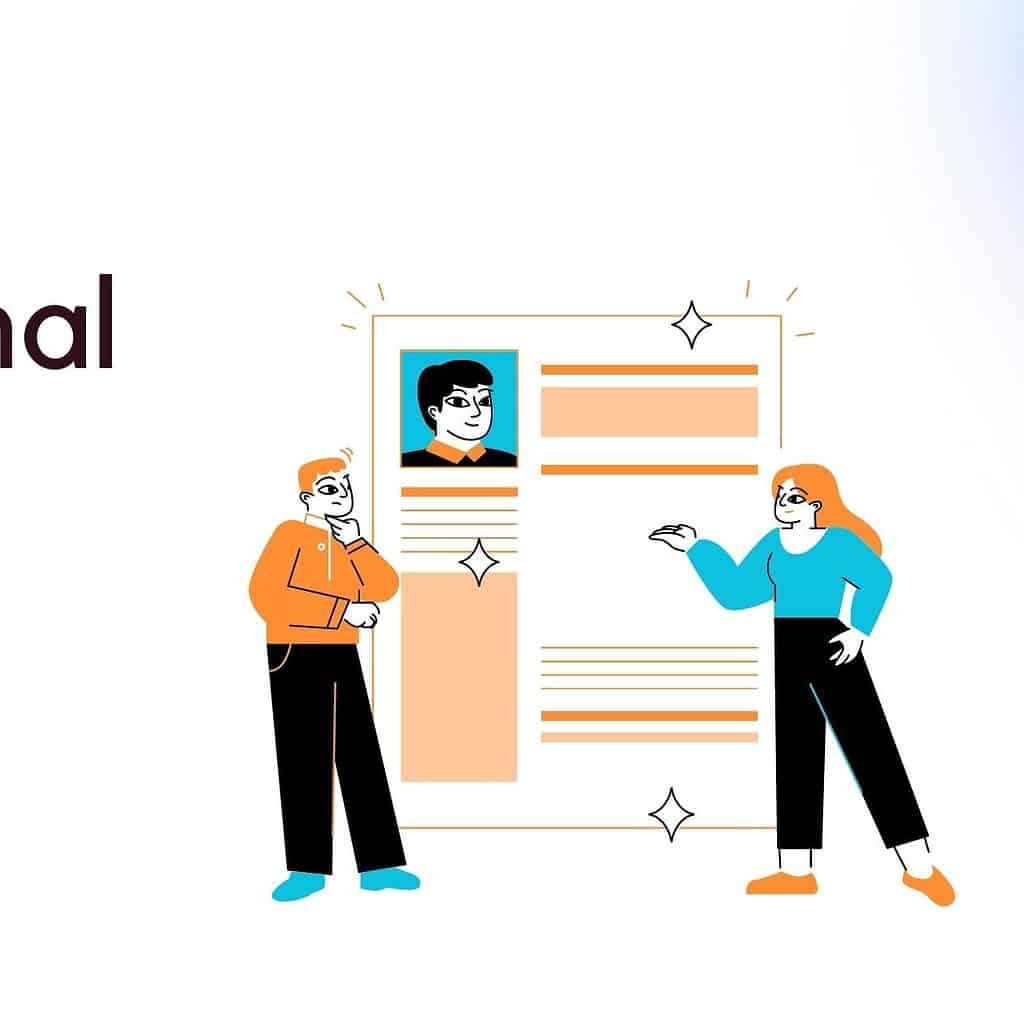Are you Struggling to create a professional Canva Resume? Okay, I’ll guide you on how to create a professional Canva resume.
In this article, I’ll show you how to create a resume in simple, easy-to-understand steps.
Learn it and thank me later.
What is Canva?
Canva is a tool that makes all designs( Images, backgrounds, banners, profiles, Thumbnails) for social media platforms link Fb, Instagram, Youtube, Twitter, Whatsapp, Pinterest, Reddit, etc… and it also makes designs for Pdf editors, Graphs and Charts, websites, Posters, Presentations, Booklets, Resume and so on. Canva is the best tool for Designers.
Table of Contents
Create a free account in Canva
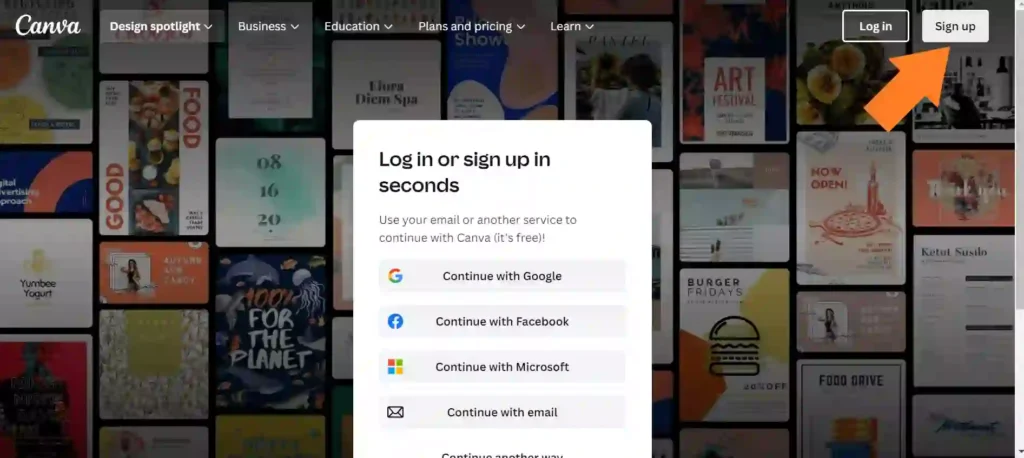
After you sign up for your free Canva account you get this page as I have shown below.
Resume Creation
Type Resume in the search bar as shown below,
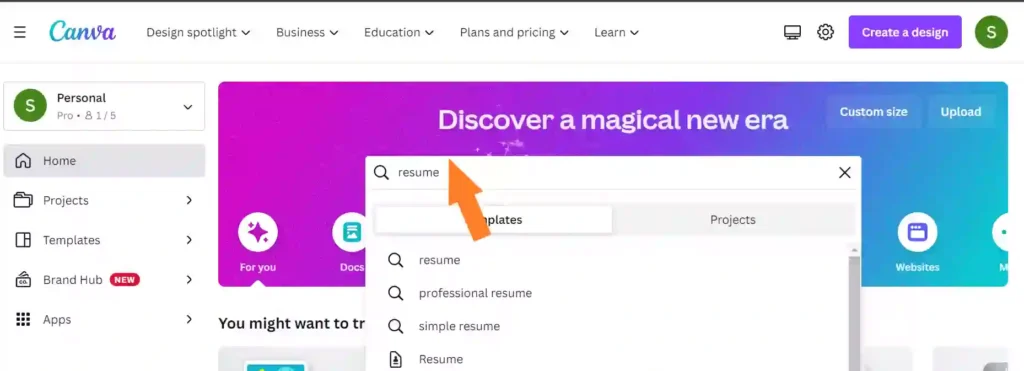
And Hit enter and you’ll be directed to a new page like below
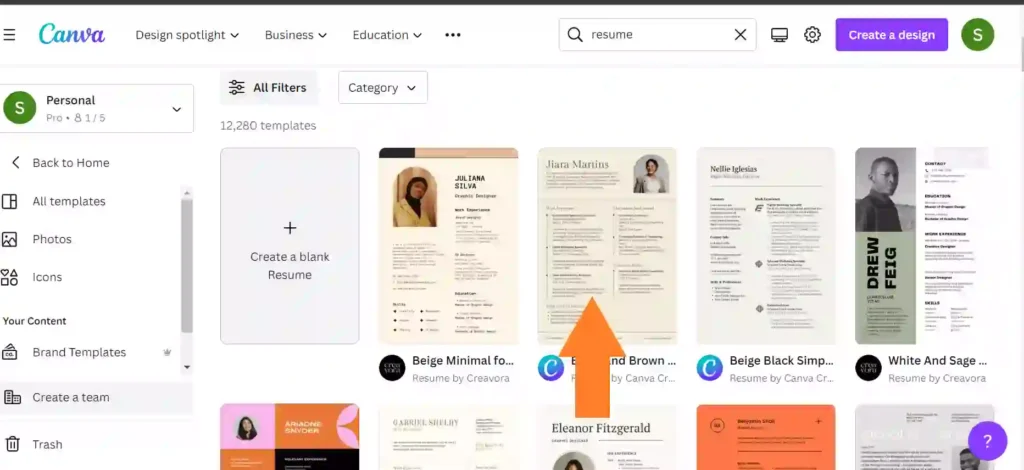
You can see all of these Resume templates, some templates are boring and uninspiring.
Choose a professional resume template that suits your needs and matches your personal brand and skills
Pick any template according to your work and experience. Certain templates can only be used if you purchase Canva Pro.
Click any free template as I showed above screenshot, Once you click on the template you’ll redirect to the next page as shown below

Now you’re here, this is the place where you need to add your personal information. Include all applicable experience, education, abilities, and accomplishments in your CV.
You may upload a photo to your resume by heading to the left-side drop-down navigation menu and selecting the Upload section, as seen in the screenshot above.
You are free to modify your resume in any manner you see fit; to add new material, select the text option from the menu on the left and input your text.
This is how you edit your Profissional Canva resume
Downloading is the final step that has to be completed.
Professional Canva Resume Download
The last thing you need to do is get a professional Canva resume.
Once you are satisfied with the resume you created earlier, click the download button at the top right side of the Canva dashboard
I’m provided Screenshots of how to download your resume, Just go through it
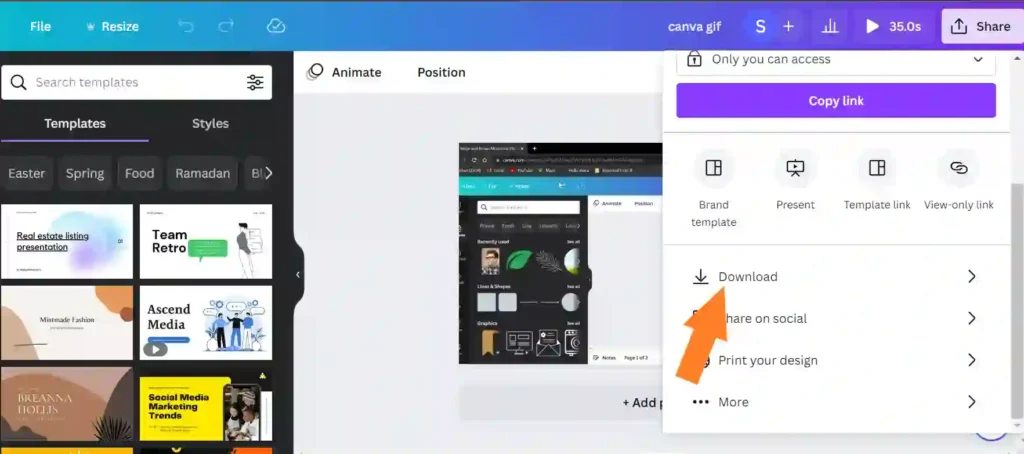
FAQs on Canva Resume
Conclusion
I hope this article helps you to learn how to create a professional resume in Canva for free. You may feel a bit overwhelmed at this point. Read this article again if necessary and you’ll easily create a professional Canva resume. You may also want to see our popular guides on Canva tutorials